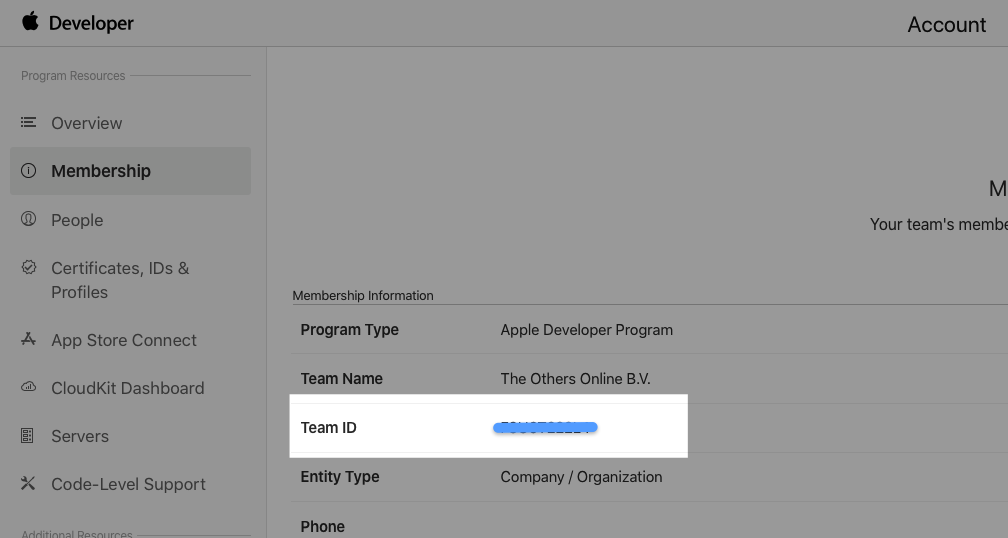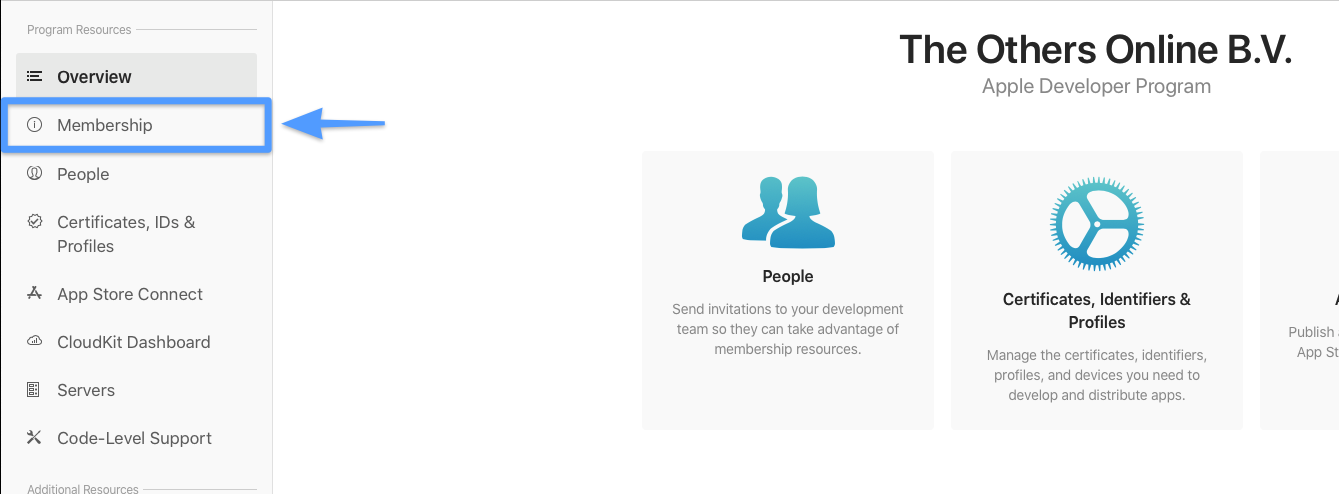Providing transfer information
To start the App Transfer process, The Others Online needs two different ID's. Both ID's can be acquired from your Developer Program and are available at any time:
Your Team ID—this ID is used by Apple to uniquely identify your organization
Your Team Agent's Apple ID—this Apple ID is recognized by Apple as the owner of your organization
The 'Team Agent' is the Apple ID which was used during the enrollment of your organization at Apple.
The combination of both the Team- and Apple ID allows The Others Online to correctly transfer your incrowd and all related information to your environment.
Getting your Team ID
Start by navigating to the Developer Portal and log in with your Team Agent's credentials
Make sure you log in as the Team Agent. Only the Team Agent is allowed to review and accept App Transfers.
2. After logging in, navigate to the 'Membership' page located in the left column (see the screenshot below)
3. Write down and remember your organization's Team ID (see the screenshot below)
Relay the retrieved information
After you've acquired your organization's Team ID, you can mail it to The Others Online using the address: release@incrowdpro.nl .
For the email's subject, use: App Transfer: {YOUR ORGANIZATION}
Substitute "{YOUR ORGANIZATION}" for the name of your organization, i.e. "App Transfer: The Others Online B.V"
Download the template below and use the form to set up this mail:
If applicable for your organization; it is possible to send multiple incrowds (apps) to a single organization. This is especially useful if you have more than one incrowd.
You do not have to provide the ID's for every app, this is only needed the first time.
Next up
You've now provided all the necessary information for the transfer.
Shortly after you've relayed the information, the Team Agent will receive an email from Apple with information regarding the transfer. You will need to finalize the transfer after you've received this email.
Continue on to Accepting an App Transfer to see how to finalize the transfer.
Last updated